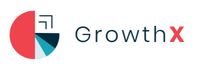How to repost a Story on Instagram
How to repost a Story on Instagram
Being mentioned in someone else's Instagram Story, also known as mentioned sharing, is perhaps the most frequent motivation for people to want to share it.
Any account that follows them will be able to see when an account mentions your username in their Story. Thus, if their profile is set to be public, anyone can view it, including their followers, by tapping on your username. Only approved followers will be able to view your profile if it is set to private.
Unless the user chooses to add the Story to their Highlights, Instagram Stories only last for 24 hours. If so, it will remain there until they decide to delete it.
You'll be notified in your Direct Messages when someone mentions you in a Story. A notification is delivered to your message requests whenever someone who you don't follow mentions your username. There is currently no method to either get your username out of someone else's Story or stop them from mentioning you. You must report the Story to Instagram if you want it removed.
If you choose to share the Story you have been tagged in, please follow these steps:
- By selecting the paper aircraft icon in the top-right corner of the screen, you may access your Direct Messages.
- Open the message notifying you that a Story has tagged you.
- To add this to your Story, click the "Add This To Your Story" button on the message.
- You are free to edit the Story. GIFs, stickers, or text can all be added.
- Click Next.
- Where do you want the Story to be posted? You have the choice of sending a Direct Message to another account, your Story, or your Close Friends.
- Press Send.
At present, the Instagram Sharing Story function is only activated on public accounts that have the mentioned sharing option enabled.
You will still receive a notification in your Direct Messages if someone tags you in a Story using a private account, but you won't be able to share it. To repost the Story in your Stories, you could take a screenshot of the original. (Users on Instagram are not notified when screenshots of their Stories are taken.)
How to repost a Story on Instagram when you aren’t tagged
Depending on whether the Story is a video or a still image, you have two options for reposting an Instagram Story that you aren't tagged in. If it's only an image, find the Story you want to repost, long press (hold the button down while pressing the story so that it appears without the profile name, share button, etc.), and screenshot the image.
Start a screen recording, go to the Instagram Story you want to repost, and hold down the long-press key the entire time. This will cause the screen recording to store the Instagram Story as its unique video. Go to the screen capture you just created and trim/edit it to the appropriate length.

How to repost a feed post on your Instagram Story
A piece of material that is not already a Story but rather a feed post or Reel can also be reposted to your Instagram Story. Reposting content you know your audience will enjoy or relate to can be a terrific way to communicate with them and share the work of other authors. Simply navigate to the article you wish to share again on your Instagram Story to do this.
In the bottom right-hand corner, you should see a small arrow button called the ‘share’ button. When you click this, there should be an option to share the content directly to your Story, which you can then resize and overlay text onto. This will also include the original posters’ handle, so they can get credit for the original content.
You should see a small arrow button labeled "share" in the lower right corner. When you click this, a choice to post the content straight to your Story should appear, which you can then resize and add words to. Additionally, the handle of the original posters will be included so that they can be given credit for the content's origin.
Sharing Instagram Stories couldn’t get any easier! Give your Instagram followers a sneak peek into your life as you share those awesome stories on Instagram!